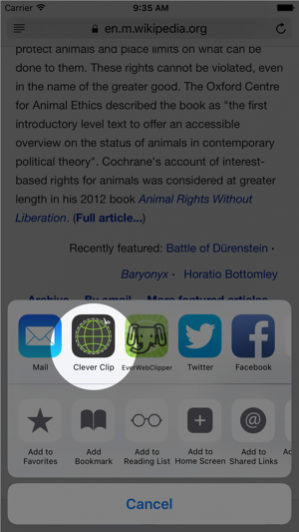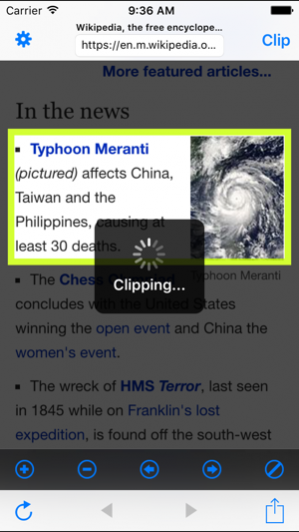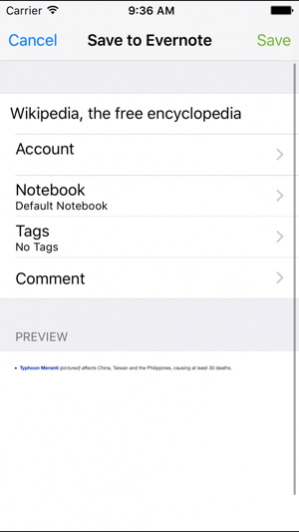Clever Clip - Web Clipper 2.2.1
Continue to app
Paid Version
Publisher Description
Clever Clip is the best way to clip web pages to Evernote®. Save the actual web page to Evernote - text, links, images and all with a few taps.
You can clip a whole web page and also select range you want to save.
-- Feature Highlights:
◆ Save a whole web page to Evernote®
◆ Select range where you want to clip
◆ Preview - You can check clip result before upload
◆ Background Upload - You don't have to wait until upload complete
◆ Various clip styles - Simple, Styled, Only URL
◆ Bookmarklet - You can open a web page from Safari
◆ URL Scheme - You can launch "Clever Clip" from another App
◆ Thumbnail - Thumbnail will be saved in Evernote®
◆ PDF - You can also save PDF files
◆ Speedy Startup Speed
◆ Stay signed in - You do not have to sign in to Evernote® every time to clip.
Sep 20, 2016 Version 2.2.1
This app has been updated by Apple to use the latest Apple signing certificate.
- iOS10 Supported
About Clever Clip - Web Clipper
Clever Clip - Web Clipper is a paid app for iOS published in the Office Suites & Tools list of apps, part of Business.
The company that develops Clever Clip - Web Clipper is Toc. The latest version released by its developer is 2.2.1.
To install Clever Clip - Web Clipper on your iOS device, just click the green Continue To App button above to start the installation process. The app is listed on our website since 2016-09-20 and was downloaded 6 times. We have already checked if the download link is safe, however for your own protection we recommend that you scan the downloaded app with your antivirus. Your antivirus may detect the Clever Clip - Web Clipper as malware if the download link is broken.
How to install Clever Clip - Web Clipper on your iOS device:
- Click on the Continue To App button on our website. This will redirect you to the App Store.
- Once the Clever Clip - Web Clipper is shown in the iTunes listing of your iOS device, you can start its download and installation. Tap on the GET button to the right of the app to start downloading it.
- If you are not logged-in the iOS appstore app, you'll be prompted for your your Apple ID and/or password.
- After Clever Clip - Web Clipper is downloaded, you'll see an INSTALL button to the right. Tap on it to start the actual installation of the iOS app.
- Once installation is finished you can tap on the OPEN button to start it. Its icon will also be added to your device home screen.